If you are using the WordPress Plugin “Portfolio Slideshow” in your website, here is a brief to do list for adding new images to your slideshow:
Note: This plugin is no longer supported
- In the admin panel under slideshows, click on slideshows.
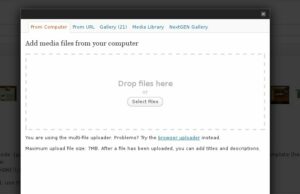
- Mouse over the slideshow that you want to add to’ and click edit
- Click ‘upload and manage images’
- In the pop up window, choose the image from your computer, be sure to fill out the alternate text and the Portfolio Slideshow
slide link URL. - Click ‘insert into post’
- Click update
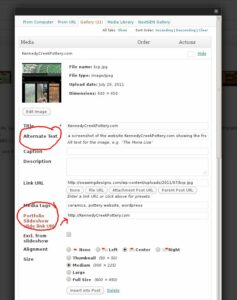
- You can re-order the images in the slideshow by dragging and dropping the thumbnails in this screen.